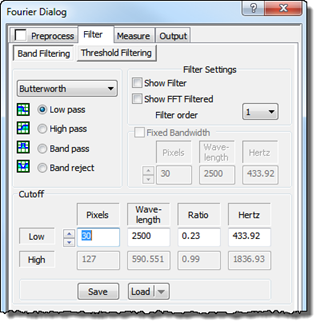
The Band Filtering is used to enhance or reduce frequencies within certain frequency/wavelength bands. A band filter is defined by a band type (Low-Pass, High-Pass, Band-Pass and Band-Reject), which has corresponding cut-off frequencies and by its Filter form (Ideal or Butterworth) and optionally the filter order.
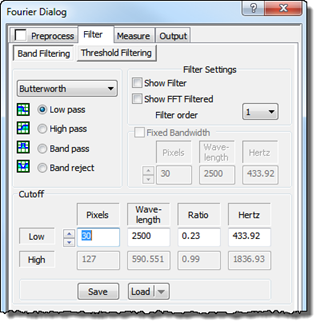
The Filter Band type can be selected by their radio buttons and the cutoff frequencies by the edit fields or arrow buttons. Alternatively the cutoff frequencies can be set interactively by controlling the associated circles in the Fourier image window.
The Low pass filter will reduce the Fourier components having frequencies lower than the selected filter cut-off frequency. This will result in a smoothing or blurring of the spatial image.
The High pass filter will reduce the Fourier components and will typically enhance the contrast of the spatial image.
A Band pass filter is a combination of a Low-pass and High-pass filter where the low-pass cutoff frequency is set higher than the High-pass cutoff frequency.
This filter type can be used for comparison of e.g. the roughness of data acquired with different instruments with different frequency characteristics. Here the filter can limit the analysis to a comparable frequency band covered by both instruments.
The Band-pass filter can also be defined by a low cut off frequency and a certain bandwidth when the Bandwidth checkbox is selected.
The Band reject filter has also a high and low band filter limits, but works opposite to the Band pass filter as it will reject frequencies between the band limits and preserve the outer frequencies.
Below is seen a screen dump from a Band Pass filtering process:

Upper left: The input image. Upper right: the Fourier image with the upper and lower cut-off frequencies shown by circles. Lower left: a 3D view of the defined Butterworth band pass filter which is multiplied with the FFT image before inverse filtering. Bottom left: the filtered result produced by inverse transformation of the modified Fourier image.
When the Fixed Bandwidth checkbox is set the band-pass or band-reject filters are defined in terms of the lower cut off frequency and the Fixed Bandwidth parameter, which will determine the upper cutoff frequency.
Currently two forms are implemented:
Ideal filtering: where all frequencies outside the cutoff frequency are completely attenuated.
- Butterworth filtering: The Butterworth filter is a more smooth function that will reduce the power (amplitude squared) of the Fourier components by 50% (6 dB) at the cutoff frequencies. Compared to the Ideal filter it will produce less ringing effects in the Inverse Fourier transform.
Controlling the Cut-off Frequencies:
The upper and lower cut off frequencies can be controlled by the associated arrow keys. While doing so circles in the Fourier Image will indicate the cutoff frequencies graphically and it is also possible to monitor the filter form as an image when the Show Filter checkbox is set. The Cutoff circles can also be resized with the mouse in the Fourier Image Window.
It is also possible to enter the numbers directly in terms of ratio, wavelength (spatial units), pixels (Fourier Pixels) and time domain frequency (Hertz). Note, that the Hertz parameter is valid only for raster-scanned images containing proper timing information.
The filter order determines the steepness of the Butterworth filter; an order of 1 will decrease the amplitude by 6 dB per octave and an order of 2 will decrease the amplitude by 12 dB per octave and so forth.
Checking the "Show Filter" checkbox will display the Fourier Filter function and changes to the filter will be reflected immediately. It might be informative to view the profile as well by putting a cross-section line across the Filter window.
Checking the "Show FFT Filtered" checkbox allows a visual check of the filtered FFT. This can be practically to see the components removed by either markers or the band filtering or even the amplitude threshold filtering.
If you want to apply the present filter on other images you may store it so that it can be easily reloaded or used in a Batch Process. When saving the Fourier Filter, SPIP will suggest at name reflecting the Filter type and the cut off frequencies measured in pixels. Note that the filter cut off values are saved by their pixel values, meaning that the wavelength parameters will be different for image of different size.
When including a Fourier filter in a Batch Process you should use the "Fourier Filter Specific" function found in the available functions of the Batch Process Dialog.