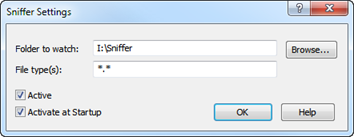
The Sniffer is used for automated view and processing of data whenever data files are written to a defined "Sniffer Folder". You can for example have a microscope producing image files to a network folder and SPIP to process such files whenever they are generated. In combination with the Batch Processor and the ActiveReporter you have a powerful automation tool for analyzing and reporting.
Basically the function of the Sniffer is analogous to other ways of opening files, for example by File > Open or Drag Dropping from the ImageMet Explorer (see the section Interfacing to SPIP for more alternatives). The difference is that it is run automatically whenever there are new data files to process and requires therefore no user interaction.
The Sniffer status is controlled from the Sniffer Dialog, which is opened from the File > Sniffer Settings menu item.
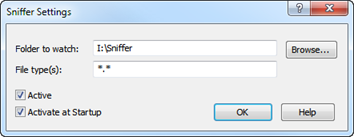
Folder to Watch
The Folder to Watch field of the Sniffer dialog defines the "Sniffer Folder", which SPIP will be watching whenever the Sniffer is set active.
In the File Type(s) field you can by use of wildcards specify which files should be handled by the Sniffer. If you want to include more than one file type, just enter more specifications separated by spaces, for example: "*.img *.map *.tif *.0??".
Specific file types can also be excluded by specifying the file type with a '-' (minus sign) as prefix. For example "* -*.bak -~*.*" will include all files except those with extension .bak and those files starting with ~ (tilde character).
The Sniffer will only be active when the Active check box is set.
If you want the Sniffer to be active when starting the program, check the "Active at Startup" checkbox. This might be convenient when you are using the same Sniffer Folder frequently.
The Sniffer implementation is event based and will normally not use CPU resources unless new files are put into the Sniffer folder. While other systems are generating new files to the Sniffer Folder the Sniffer will use a few extra resources to check when the files are closed and ready for processing.
When the Sniffer is activated it will register the existing files in the Sniffer Folder so that only files, which did not exist at the activation time, can be processed. The list of registered files will be reset whenever the OK button is pressed.
Result files generated by SPIP will not be processed.