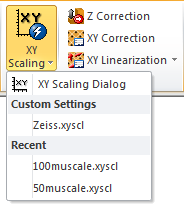The purpose of the XY-Scaling tool is to provide an easy way to scale images from size measured in pixels to physical length units so that physical measurements can be performed. This is often needed for Scanning Electron Microscope (SEM) images where the physical dimensions are not directly readable from the files. Instead SEM images may contain scale bars making it is possible to calculate the physical dimensions based on the given scale bar dimensions.
![]()
The XY Scaling Tool opens in a dialog and is activated from the Scaling and Correction panel in the Modify tab in the Image Tools ribbon group – or from the Modify panel on the General ribbon tab.
In the left side of the dialog the image is shown with a horizontal cross section profile applied. The corresponding profile chart is shown in the right side of the dialog. The profile should be placed over the scale bar, and the cursors positioned over the two ends of the scale bar. In most cases SPIP™ can automatically find the scale bar and position the cursors. In some cases it is necessary to do this manually. The only thing left is to enter the physical length of the scale bar in the designated field in order to get the image properly scaled into length units.
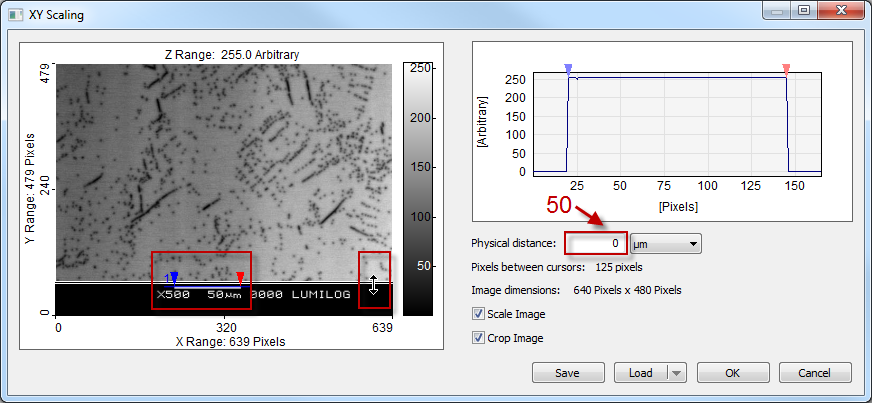
The XY Scaling Dialog. The scale bar length of 50µm has to be entered; then the image is scaled and cropped
When analyzing an SEM image the information field in bottom of the image will usually disturb the analysis. Of course this area can be masked using an Area of Interest marker (AOI), but it is more efficient just cropping the image. The XY Scaling Tool can also do that, and will automatically try to find the correct place to crop. Sometimes user assistance is required, especially if the information field does not have a solid background. All what is needed is just to drag the bottom side of the cropping rectangle to the right position.
Sometimes cropping is not desired. Therefore cropping is an option which can be switched on or off in a check box. Likewise, it happens that the SEM image has already been scaled correctly when it was opened, and cropping is all which is required. In such cases the XY Scaling Tool can be used as a simple cropping tool, by unchecking the Scale Image check box.
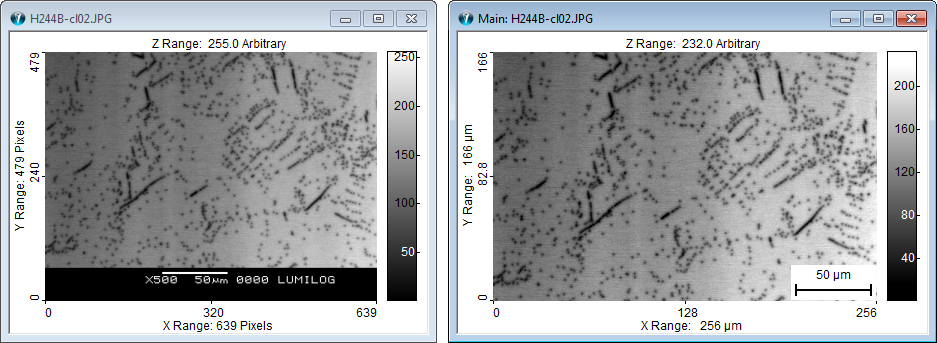
SEM image before (left) and after (right) XY Scaling and cropping. The scale bar shown in the right image is an overlay generated by SPIP™ (the “ruler”)
After having carried out all necessary adjustments, the used definition can be saved. Next time the same image or an image from the same SEM at the same magnification is opened, the previously saved definition can be applied directly from the ribbon using the QuickLaunch functionality. The definition can also be reopened in the XY Scaling dialog for inspection and modification. The saved definitions are files with extension “.xyscl”.