How to get a SPIP Evaluation License
NOTE:
Evaluation Licenses are locked to a specific computer.
Therefore, you must complete the following steps and request your Evaluation License
from within SPIP™ on the computer that will be used to run the license.
What is an Evaluation License?
You can request an Evaluation License for SPIP™ if you wish to evaluate the program. Please note that you must request your Evaluation License from within SPIP™ on the computer which will be used to evaluate the program.
I already have a code ...
Please following one of these links, if you have have a code:
I need help on how to enter my activation code
How do I get an Evaluation License
Download the latest SPIP™ version and install it. You can only request an Evaluation License from the latest version of SPIP™
Open SPIP™ and follow one of the paths below. Note, you must be connected to the internet.
Request 2 days FREE SPIP™ evaluation
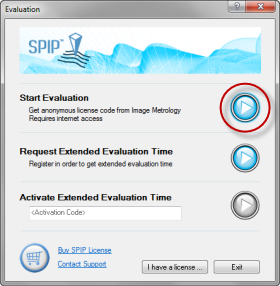
If the option is enabled, simply select "Start Evaluation"
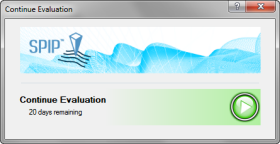
Press the green button to continue
Extend evaluation time to 30 days
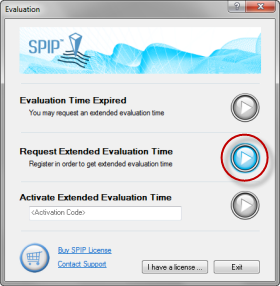
If the first option is disabled, select "Request Extended Evaluation Time"
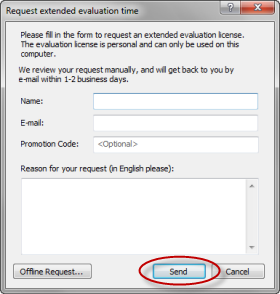
Enter your name, email and Promotion Code (optional) and press "Send". Select the "Offline Request" option, if you are not connected to the internet.
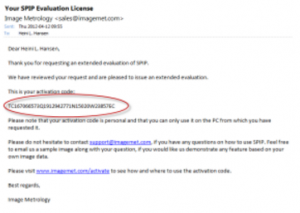
Check your email inbox (and spam filter) for an email with the title "Your SPIP Evaluation License". Copy the activation code from the email.
If you have previously had a SPIP™ license, you will NOT se the Evaluation dialog:
Then you must:
- Select File>License Management in SPIP™
- Select the yellow "Evaluation License" icon in the top of the License management dialog
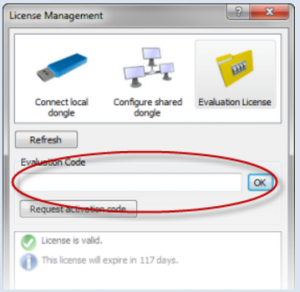
Click the "Request activation code" button
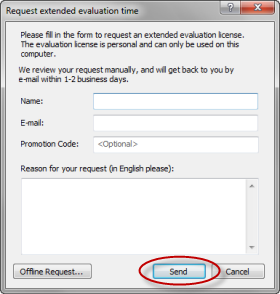
Enter your name, email and Promotion Code (optional) and press "Send". Select the "Offline Request" option, if you are not connected to the internet.
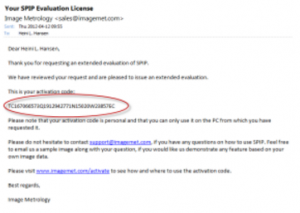
Check your email inbox (and spam filter) for an email with the title "Your SPIP Evaluation License". Copy the activation code from the email.
How to enter the activation code
