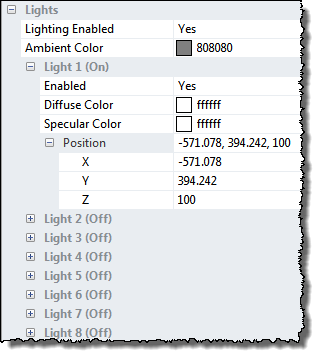
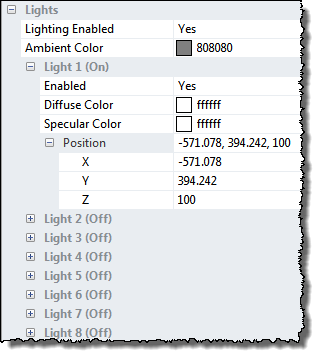
Up to eight light sources can be defined by position and color. The light source number will determine which light source parameter is displayed.
Each of the light sources can easily be turned on and off by the numeric keys '1' to '8'. The '0' key will turn all lights off and bring the window in to a normal color mode where the Color Scale Editor defines the colors.
The light position co-ordinates can be defined within a range of +/- 1000. This should be compared with the view port of the window, which corresponds to 400 x 400 and a typical viewer distance from the surface of 400.
You can control the light position by use of the mouse when in the Directional Light navigation mode in terms of angle (azimuth) and elevation, which is then translated into x,y,z coordinates.
Diffuse Color
Diffuse light comes from a particular direction but is reflected evenly off the surface. Even though the light is reflected evenly, the object is brighter if the light is pointed directly at the surface than if the light grazes the surface from an angle.
Specular Color
Specular light is also directional, but is reflected sharply and in a particular direction. Highly Specular lights tend to cause bright reflective spots on the surface.
The ambient light is light that doesn't come from any particular direction. A surface illuminated by ambient light is evenly lit on the entire surface in all directions.
The individual Red, Green and Blue values can be set between 0 and 1 or selected from Color Select dialogue.
A neutral ambient light would consist of an average value of all three basic colors, resulting in a gray color.