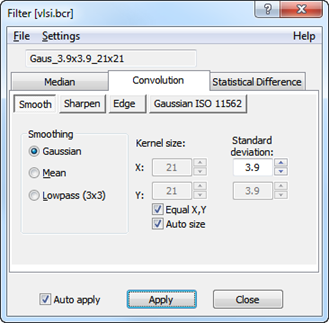
Filtering can be performed by predefined filters selected from quick launch buttons in the Ribbons or from the Filter Dialog where you can design various types of filters. To activate the filter dialog click the associated button in the Modify panel of the ribbon ( the location may vary for different data types).
The Filter Dialog appears with a list of filters available as shown below. Note that the availability of the filter module depends on your license.
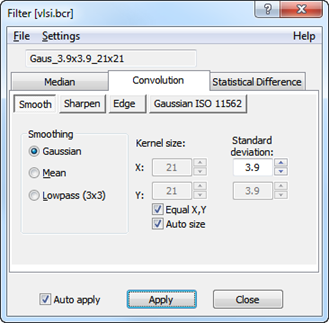
By use of this filter dialog different filters can be created, loaded, shown and altered.
The filter dialog has three tab dialogs where Convolution, Median or Statistical Difference filters can be chosen. When the convolution filters tab is selected four groups of convolution filters can be selected: Smooth, Sharpen, Edge and Gaussian ISO 11562. At all times the title bar contains the name of the filter source window.
When filtering curve window containing more curves the output will depend on the view mode: In Analysis View only the shown curve will be filtered whereas the entire set of curve will be filtered in Comparison view mode.
To apply a selected filter, just press Apply. Alternatively set the "Auto Apply" check box on every change of filter parameters will be applied immediately to the source image.
The auto apply button is most practical for checking the effect of smaller kernels where the filter effect can be monitored in almost real-time while modifying the filter parameters. Larger kernels require more computation time and it may therefore be more convenient to disable the Auto Apply option.
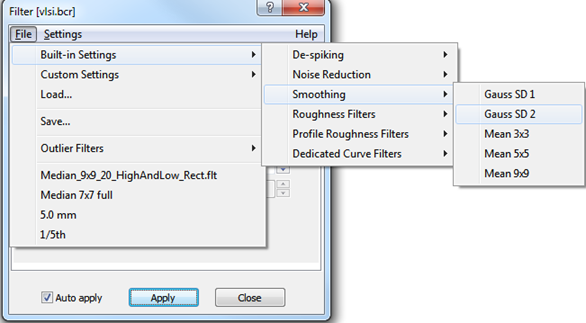
The different predefined filters can be loaded from the "Filter Dialog" as shown above. The "File" button is used to load pre-defined filters from the hard disk.
The filter module is delivered with a number of Built-in filters and the user has tools for designing and storing user-defined filters.
Predefined kernels can also be loaded from the "Filter Dialog" by using the "Load" command in case they are not found in the dedicated folders.
Allows opening a kernel file from a diskette, CD or hard disk. Normal file extension for the added filters is: ".flt". Other files can be searched for by changing the type of files to (*.*) all files. The software is capable of reading filter kernels from ASCII files, where the parameters are organized on one line per row of data.
When saving a filter file in a sub directory of the kernel directory, the file will appear in the Filter Dialog automatically next time the "File" button is pressed. It is also possible to create a limited number of maps. The default extension for the filters files is .flt.