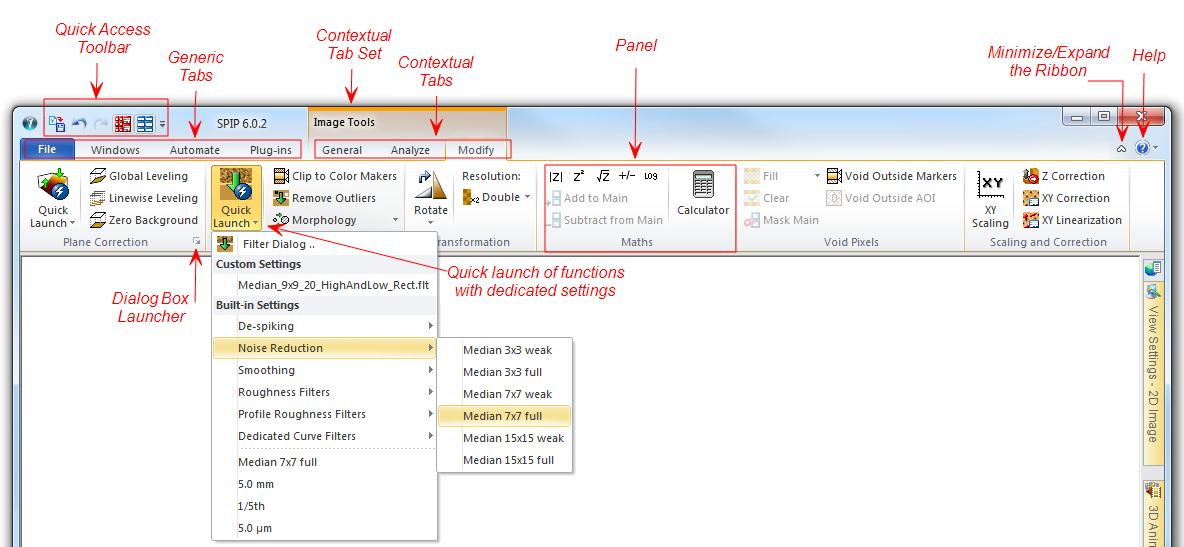
The user interface in SPIP is based on a tabbed Ribbon system. The Ribbon contains all of the commands you will need in order to do common tasks. It contains multiple tabs, each with several groups of commands called "panels". Some panels have an arrow in the bottom-right corner called "Dialog Box Launcher" that you can click to see even more commands and options. A panel may also contain Quick Launch buttons for activating functions, such as filtering, with Built-in settings as seen in the below example.
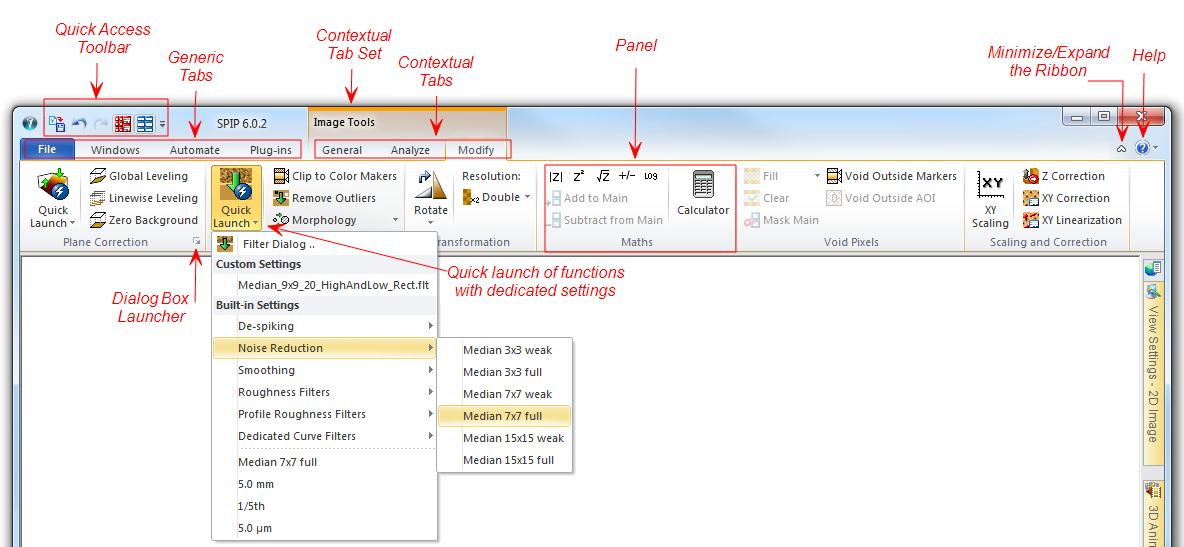
The four most left tabs are Generic Tabs available at all time while the remaining tabs are Contextual Tabs belonging to a Contextual Tab Set with commands of relevance for the active data window type (e.g., 2D or 3D image window).
Within each Tab, there is a number of Panels containing buttons. A specific button is the Dialog Box Launcher, which is available in more panels for launching a dialog or pane associated with the panel. For example is there in all General tabs a Dialog Box Launcher for the View Setting belonging to the context.
At the very top on the left side there is customizable Quick Access Toolbar always available, which you can extend with your favorite buttons or Groups.
Some functions will have Quick Launch menu items where you can perform a function with specific built-in settings or customized sittings defined by your self. Example of functions facilitating quick launch is Filtering, Plane Correction, Batch Processing and Active Reporting.
You can access the ribbon controls by use of Alt keyboard shortcuts. When clicking the Alt key the shortcut keyboard symbols associated with the different controls will appear as shown below. You will be able to use these keys to open the different levels of the ribbon and choose a specific function by use of the keyboard only.
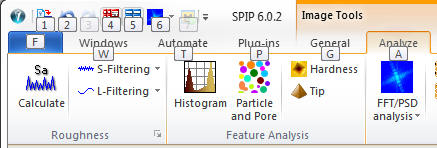
For getting help, click the question mark located top-right or just the F1 key. In addition most dialogs offers context sensitive help where you can drag a question mark from the top right of the dialog to the Dialog object for which you want information.